In this post, I will cover ‘Not Provided’ keywords data that are masked by Google and what it means to SEO Industry& of course some workarounds
Little History around ‘Not Provided’
In Oct 2011 Google announced that users logged into their Google accounts using www.google.com would be redirected to https://www.google.com. The search queries by these users would appear encrypted and not available under the label (not provided), instead of the actual search term. Google considers this a privacy issue.
Apr 9, 2014, Google made another announcement to keep search secure by removing the query from the referrer on ad clicks originating from SSL searches on Google.com.
What is search secure actually?
Secure Google search pages are the pages where the URL has httpS:// rather than just http://. That means the information sent between your computer and the website is encrypted
When SSL search employed by Google?
- When you're signed into a Google account - that could be your Gmail, YouTube, Google Reader, Google Drive, Analytics, Adwords, or Google+ account.
- You've just signed out of a Google account, as you will remain on secure pages
- You're using Firefox 14 or above which now makes all Google searches over to secure
- You simply opted to use secure search for your own reasons
Sites that receive clicks from SERPs when you search from https://www.google.com, websites you visit from organic search listings will still know that you came from Google, but won't receive information about each individual query performed by users. But webmasters can receive an aggregated list of the top 1,000 search queries that drove traffic to their site for each of the past 30 days through Google Webmaster Tools.
Workaround 1: Google Analytics ‘Advanced Filter Customization’ Caution: You can’t completed unmasked ‘not provided’ keywords data but you can get closer to it
Without further ado, let’s get in to the workaround and bring back the keywords reports for your clients. To do so you need Google Analytics Admin access to apply these customization
Here's a very quick look at of the small amount of data before customization
The Keyword Report – Before the customization
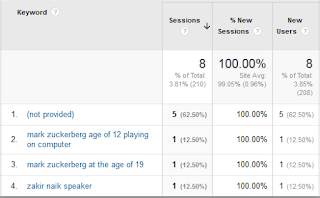
Let’s ignore everything else, notice the '(not provided)' label
How to customize it:
Caution: The customization uses a 'filter' to change the data Google Analytics records. It is advisable to test it on a 'duplicate' profile first.
Step1: Create a new filter

Step 2: Customize the filter: This is where we are passing some additional instruction to Google Analytics. See the below screen-shot
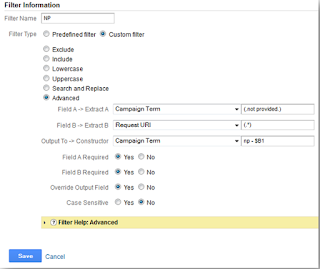
Step 3:Once you add the above shown regular expressions click 'Save', it starts recording the data.
The regular expressions pass these instructions to Google Analytics; Execute these filters when a search term that matches '
Step 4: Validate the Filter
- Go to Google.com (if it redirects you to Google.co.in or another international site, you'll need to click the 'Go to Google.com' link at the bottom right corner of the page).
- Ensure your browser address bar contains 'https://'.
- Search for something you know you rank for. Recommended product/solution page within your site.
- Click through your site from SERPs
Keyword Report – After Customization:
Note: you can edit and remove filters at any time later if you wish
Takeaways; As a webmaster, you should know the below points to draw the conclusion from these insights;
- Keywords targeted to these landing pages
- Where they are ranking on Google.com
- What is the search volume for these keywords vs. Visits that you are receiving from Google
- Basis that you should be able to justify the ROI of your SEO efforts
The Search Engine Optimization report is designed to specifically view search queries data – one can navigate this report within Google Analytics itself. The SEO reports in Google Analytics appear under the Acquisition section in the Analytics. These reports provide the following general data about your site's performance in Google SERPs which is good for small sites:
- Queries users typed to land up on your site
- Number of impressions of your website's URLs in search results pages
- The number of clicks on your website's URLs from search results pages
- The ratio of clicks to impressions for your website's URLs
- The average position of your website's URLs in search listings
- The pages users landed on when clicking on search results listing your site
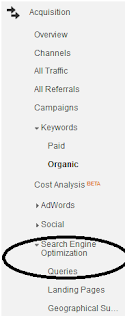
To access these reports, you will need to do the following
- Verify it with Webmaster Tools.
- If your site is not yet using Webmaster Tools, you will need to add your site to Webmaster Tools to begin collecting search query data for the SEO reports in Analytics.
- Configuring SEO reporting within Google Analytics.
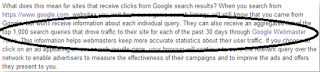
You can find more tips and how to use this report in Google Support Article
Hope these workarounds may help you to improve your understanding of organic keywords and get a better insight into your missing stats That’s it. Not as good as the data we had before Google masked as ‘not provided’, but far more valuable than the single '(not provided)' line we get a deeper insight at the moment.
Hope these workarounds may help you to improve your understanding of organic keywords and get a better insight into your missing stats That’s it. Not as good as the data we had before Google masked as ‘not provided’, but far more valuable than the single '(not provided)' line we get a deeper insight at the moment.
Bonus:
You may want to read about Storytelling Framework
